Round
The ROUND function rounds a number to a specified number of digits. For example, if Field 1 contains 23.7825, and you want to round that value to two decimal places, you can use the following formula:
=ROUND([Field 1], 2)
The result of this function is 23.78
Syntax
ROUND(number, [nummberOfDigits])
The ROUND function syntax has the following arguments:
- number Required) The number that you want to round.
- numberOfDigits (Required) The number of digits to which you want to round the number argument.
Remarks
- If numberOfDigits is greater than 0 (zero), then number is rounded to the specified number of decimal places.
- If numberOfDigits is 0, the number is rounded to the nearest integer.
- If numberOfDigits is less than 0, the number is rounded to the left of the decimal point.
- To always round up (away from zero), use the CEILING function.
- To always round down (toward zero), use the FLOOR function.
Examples
Formula | Description | Result |
|---|---|---|
=ROUND(2.15, 1) | Rounds 2.15 to one decimal place | 2.2 |
=ROUND(2.149, 1) | Rounds 2.149 to one decimal place | 2.1 |
=ROUND(-1.475, 2) | Rounds -1.475 to two decimal places | -1.48 |
=ROUND(21.5, -1) | Rounds 21.5 to one decimal place to the left of the decimal point | 20 |
=ROUND(626.3, -3) | Rounds 626.3 to the nearest multiple of 1000 | 1000 |
=ROUND(1.98, -1) | Rounds 1.98 to the nearest multiple of 10 | 0 |
=ROUND(-50.55, -2) | Rounds -50.55 to the nearest multiple of 100 | -100 |
Updated 11 months ago