Count
The COUNT function counts the number of table rows that contain numbers, and counts numbers within the list of arguments. Use the COUNT function to get the number of entries in a number field that is in a range or array of numbers. For example, you can enter the following formula to count the numbers in the range [Table]![1][1]:[20]: =COUNT([Table]![1][1]:[20]). In this example, if five of the rows in the range contain numbers, the result is 5.
Syntax
COUNT(value1, [value2], ...)
The COUNT function syntax has the following arguments:
- value1 (Required) The first item, cell reference, or range within which you want to count numbers.
- value2, ... (Optional) Up to 255 additional items, cell references, or ranges within which you want to count numbers.
NOTE: The arguments can contain or refer to a variety of different types of data, but only numbers are counted.
Remarks
Arguments that are numbers, dates, or a text representation of numbers (for example, a number enclosed in quotation marks, such as "1") are counted.
Logical values and text representations of numbers that you type directly into the list of arguments are counted.
Arguments that are error values or text that cannot be translated into numbers are not counted.
If an argument is an array or reference, only numbers in that array or reference are counted. Empty cells, logical values, text, or error values in the array or reference are not counted.
If you want to count only numbers that meet certain criteria, use the COUNTIF function.
Example
Set up a table with the following values:
12/8/08
19
22.24
TRUE
#DIV/0!
Formula | Description | Result |
|---|---|---|
=COUNT([Table]![1][1]:[1][6]) | Counts the number of rows that contain numbers in rows 1 through 6. | 3 |
=COUNT([Table]![1][4]:[1][6]) | Counts the number of rows that contain numbers in rows 4 through 6. | 2 |
=COUNT([Table]![1][1]:[1][6],2) | Counts the number of rows that contain numbers in rows 1 through 6 and the value 2. | 4 |
Updated 11 months ago