Dollar
The function described in this topic converts a number to text format and applies a currency symbol. The name of the function (and the symbol that it applies) depends upon your language settings.
This function converts a number to text using currency format, with the decimals rounded to the specified place. The format used is ($#,##0.00).
Syntax
DOLLAR(number, [decimals])
The DOLLAR function syntax has the following arguments:
- Number (Required) A number, a reference to a cell containing a number, or a formula that evaluates to a number.
- Decimals (Optional) The number of digits to the right of the decimal point. If decimals is negative, number is rounded to the left of the decimal point. If you omit decimals, it is assumed to be 2.
Remark
The difference between formatting a cell in the formatting tool and using the DOLLAR function is that DOLLAR converts its result to text. A number formatted with the formatting dialog box is still a number. You can continue to use the results generated by DOLLAR in other formulas, because GoFormz converts numbers entered as text to numbers when it calculates.
Example
Field 1: 1234.567
Field 2: -1234.567
Field 3: -0.123
Field 4: 99.888
Formula | Description | Result |
|---|---|---|
=DOLLAR([Field 1], 2) | Displays the first number in a currency format, 2 digits to the right of the decimal point. | $1234.57 |
=DOLLAR([Field 1], -2) | Displays the first number in a currency format, 2 digits to the left of the decimal point. | $1235 |
=DOLLAR([Field 2], -2) | Displays the second number in a currency format, 2 digits to the left of the decimal point. | $-1235 |
=DOLLAR([Field 3], 4) | Displays the third number in a currency format, 4 digits to the right of the decimal point. | $-0.1230 |
=DOLLAR([Field 4]) | Displays the fourth number in a currency format | $99.888000000 |
Updated 11 months ago