CountIf
Use CountIf, one of the statistical functions, to count the number of rows that meet a criterion; for example, to count the number of times a particular city appears in a customer list.
Syntax
CountIf(range, value)
For example:
- =CountIf([Table]![1][1]:[5], "apples")
- =CountIf([Table]![1][1]:[5], [Fruit])
Argument Name | Description |
|---|---|
range (required) | The group of rows you want to count. Range can contain numbers, arrays, a named range, or references that contain numbers. Blank and text values are ignored. |
value (required) | A number, expression, field reference, or text string that determines which cells will be counted. For example, you can use a number like 32, a comparison like ">32", a field like [Fruit], or a word like "apples". |
Examples
Set up a table with the following values:
Data | Data |
|---|---|
apples | 32 |
oranges | 54 |
peaches | 75 |
apples | 86 |
Formula | Description |
|---|---|
=CountIf([Table]![1][1]:[1][4], "apples") | Counts the number of rows with apples in column 1. The result is 2. |
=CountIf([Table]![1][1]:[1][4], [Table]![1][3]) | Counts the number of rows with peaches (using criterion in column 1 row 3) in column 1. The result is 1. |
=CountIf([Table]![1][1]:[1][4], [Table]![1][2]) +CountIf([Table]![1][1]:[1][4], [Table]![1][1]) | Counts the number with oranges (using criterion in column 1 row 2) and apples (using criterion in column 1 row 1) in column 1. The result is 3. This formula uses two CountIf expressions to specify multiple criteria, one criteria per expression. |
=CountIf([Table]![1][1]:[1][4], "*") | Counts the number of rows containing any text in column 2. The asterisk (*) is used as the wildcard character to match any character. The result is 4. |
Updated 11 months ago