Concatenate
Use CONCATENATE, one of the text functions, to join two or more text strings into one string.
Syntax
CONCATENATE(value1, [value2], ...)
For example:
- =CONCATENATE("Stream population for ", A2, " ", A3, " is ", A4, "/mile.")
- =CONCATENATE(B2, " ",C2)
| Argument name | Description |
|---|---|
| value1 (required) | The first item to join. The item can be a text value, number, or cell reference. |
| value2, ... (optional) | Additional text items to join. You can have up to 255 items, up to a total of 8,192 characters. |
Examples
Set up 7 fields with the following Names and Default Values:
Field 1: brook trout
Field 2: Andreas
Field 3: Hauser
Field 4: species
Field 5: Fourth
Field 6: Pine
Field 7: 32
| Formula | Description |
|---|---|
| =CONCATENATE("Stream population for ", [Field 1], " ", [Field 4], " is ", [Field 7], "/mile.") | Creates a sentence by joining the data in fields 1, 4, and 7. The result is Stream population for brook trout species is 32/mile. |
| =CONCATENATE([Field 2], " ", [Field 3]) | Joins three things: the string in cell [Field 2], a space character, and the value in cell [Field 3]. The result is Andreas Hauser. |
| =CONCATENATE([Field 3], ", ", [Field 2]) | Joins three things: the string in cell [Field 3], a string with a comma and a space character, and the value in cell [Field 2]. The result is Andreas, Hauser. |
| =CONCATENATE([Field 5], " & ", [Field 6]) | Joins three things: the string in cell [Field 5], a string consisting of a space with ampersand and another space, and the value in cell [Field 6]. The result is Fourth & Pine. |
| =[Field 5] & " & " & [Field 6] | Joins the same items as the previous example, but by using the ampersand (&) calculation operator instead of the CONCATENATE function. The result is Fourth & Pine. |
Common Problems
Problem | Description |
|---|---|
Quotation marks appear in result string. | Use commas to separate adjoining text items. For example: Excel will display =CONCATENATE("Hello ""World") as Hello"World with an extra quote mark because a comma between the text arguments was omitted. Numbers don't need to have quotation marks. |
Words are jumbled together. | Without designated spaces between separate text entries, the text entries will run together. Add extra spaces as part of the CONCATENATE formula. There are two ways to do this:
|
Best Practices
| Do this | Description |
|---|---|
| Use the ampersand & character instead of the CONCATENATE function. | The ampersand (&) calculation operator lets you join text items without having to use a function.For example,=[Field 1] & [Field 2] returns the same value as=CONCATENATE([Field 1],[Field 2]). In many cases, using the ampersand operator is quicker and simpler than using CONCATENATE to create strings. |
Updated 9 months ago