GoFormz Calculation Guide
An easy to use guide for all calculations and functions available in GoFormz. We will take you from the basics of a calculation and what it does, to the most advanced functions you can create in GoFormz.
If you're new to GoFormz, you'll soon find that it's more than just a form in which you are filling out fields on a form. Sure, you can use GoFormz to find totals for a list of numbers or get the totals on a timesheet, but you can also calculate a mortgage payment, solve math or engineering problems, or find a best case scenario based on variable numbers that you plug in.
GoFormz does this by using formulas in template fields. A formula performs calculations or other actions on the data that is entered in the fields on your form. A formula always starts with an equal sign (=), which can be followed by numbers, math operators (like a + or - sign for addition or subtraction), and built-in GoFormz functions, which can really expand the power of a formula.
Examples:
As an example, the following formula multiplies 2 by 3 and then adds 5 to that result to come up with the answer, 11.
=2*3+5
Here are some additional examples of formulas that you can set up in a template:
=[Subtotal]+[Tax]-[Discount] Adds the values in the Subtotal and Tax fields, while subtracting the discount.
=SUM([Items]![2][1]:[10]) Uses the SUM function to return the sum of the numbers in column 2 of the table field "Items". This could be a list of prices, or any other numbers you may have in a table
=UPPER([Customer]) Converts the text typed in the "Customer" field to all caps by using the UPPER function.
=IF([Subtotal]>0,"true","false") Uses the IF function to test the cell A1 to determine if it contains a value greater than 0.
Updated 5 months ago